02-10-2022, 10:00 PM -
For your case I can recommend my LaunchBox RPCS3 configuration - just have a look to the attached screenshots.
In the game settings under "Launching" it is important that you choose the EBOOT.BIN file of your PS3 game.
This is the file - which LaunchBox gives the rpcs3.exe as parameter to start the game.
"EBOOT.BIN" is located in the "\[RPCS3DIRECTORY]\dev_hdd0\disc\[YOURGAME]\PS3_GAME\USRDIR\" directory of any disc based game.
In case if you have PKG file installed instead a disc ripped game (=i. e. dumped out of your own PlayStation 3 backup), then your games "EBOOT.BIN" is stored in following path:
"\[RPCS3DIRECTORY]\dev_hdd0\game\[YOURGAME]\PS3_GAME\USRDIR\"
You can find out the game specific installation folder simply by right clicking the game in your RPCS3 window and go to "Open Install Folder".
The RPCS3 configuration I marked the relevant options in red color (screenshot nr. 6).
Easily set all options as shown in the screenshots. Good luck! :-)
I recommend you to read the "RPCS3 Quickstart". Everything what you basically need to know for your first steps is really good documented there:
https://rpcs3.net/quickstart
Concerning LaunchBox/BigBox you will also get more accurate tips and hep in the LaunchBox community forum (I'm also there):
https://forums.launchbox-app.com/search/?q=rpcs3
In the game settings under "Launching" it is important that you choose the EBOOT.BIN file of your PS3 game.
This is the file - which LaunchBox gives the rpcs3.exe as parameter to start the game.
"EBOOT.BIN" is located in the "\[RPCS3DIRECTORY]\dev_hdd0\disc\[YOURGAME]\PS3_GAME\USRDIR\" directory of any disc based game.
In case if you have PKG file installed instead a disc ripped game (=i. e. dumped out of your own PlayStation 3 backup), then your games "EBOOT.BIN" is stored in following path:
"\[RPCS3DIRECTORY]\dev_hdd0\game\[YOURGAME]\PS3_GAME\USRDIR\"
You can find out the game specific installation folder simply by right clicking the game in your RPCS3 window and go to "Open Install Folder".
The RPCS3 configuration I marked the relevant options in red color (screenshot nr. 6).
Easily set all options as shown in the screenshots. Good luck! :-)
I recommend you to read the "RPCS3 Quickstart". Everything what you basically need to know for your first steps is really good documented there:
https://rpcs3.net/quickstart
Concerning LaunchBox/BigBox you will also get more accurate tips and hep in the LaunchBox community forum (I'm also there):
https://forums.launchbox-app.com/search/?q=rpcs3